Estimating Available Storage Space
tl;dr
Chrome 61, with more browsers to follow, now exposes an estimate of how much storage a web app is using and how much is available via:
if ('storage' in navigator && 'estimate' in navigator.storage) {
navigator.storage.estimate().then(({usage, quota}) => {
console.log(`Using ${usage} out of ${quota} bytes.`);
});
}
Modern web apps and data storage
When you think about the storage needs of a modern web application, it helps to break what's being stored into two categories: the core data needed to load the web application, and the data needed for meaningful user interaction once the application's loaded.
The first type of data, what's needed to load your web app, consists of HTML,
JavaScript, CSS, and perhaps some images. Service
workers, along with
the Cache Storage API,
provide the needed infrastructure for saving those core resources and then using
them later to quickly load your web app, ideally bypassing the network entirely.
(Tools that integrate with your web app's build process, like the new
Workbox libraries or the older
sw-precache,
can fully automate the process of storing, updating, and using this type of
data.)
But what about the other type of data? These are resources that aren't needed to load your web app, but which might play a crucial role in your overall user experience. If you're writing an image editing web app, for instance, you may want to save one or more local copies of an image, allowing users to switch between revisions and undo their work. Or if you're developing an offline media playback experience, saving audio or video files locally would be a critical feature. Every web app that can be personalized ends up needing to save some sort of state information. How do you know how much space is available for this type of runtime storage, and what happens when you run out of room?
The past: window.webkitStorageInfo and navigator.webkitTemporaryStorage
Browsers have historically supported this type of introspection via prefixed
interfaces, like the very old (and deprecated)
window.webkitStorageInfo,
and the not-quite-as-old, but still non-standard
navigator.webkitTemporaryStorage.
While these interfaces provided useful information, they don't have have a
future as web standards.
That's where the WHATWG Storage Standard enters the picture.
The future: navigator.storage
As part of the ongoing work on the Storage Living
Standard, a couple of useful APIs have made
it to the
StorageManager
interface, which is exposed to browsers as
navigator.storage.
Like many other newer web APIs, navigator.storage is only
available on
secure
(served via HTTPS, or localhost) origins.
Last year, we introduced the
navigator.storage.persist()
method, which allows your web application to request that its storage be
exempted from automatic cleanup.
It's now joined by the navigator.storage.estimate() method, which serves as a
modern replacement for navigator.webkitTemporaryStorage.queryUsageAndQuota().
estimate() returns similar information, but it exposes a
promise-based interface,
which is in keeping with other modern asynchronous APIs. The promise that
estimate() returns resolves with an object containing two properties: usage,
representing the number of bytes currently used, and quota, representing the
maximum bytes that can be stored by the current
origin.
(Like everything else related to storage, quota is applied across an entire
origin.)
If a web application attempts to store—using, for example, IndexedDB or the
Cache Storage API—data that's large enough to bring a given origin over its
available quota, the request will fail with a
QuotaExceededError
exception.
Storage estimates in action
Exactly how you use estimate() depends on the type of data your app needs to
store. For example, you could update a control in your interface letting users
know how much space is being used after each storage operation is complete.
You'd ideally then provide an interface allowing users to manually clean up data
that's no longer needed. You might write code along the lines of:
// For a primer on async/await, see
// https://developers.google.com/web/fundamentals/getting-started/primers/async-functions
async function storeDataAndUpdateUI(dataUrl) {
// Pro-tip: The Cache Storage API is available outside of service workers!
// See https://googlechrome.github.io/samples/service-worker/window-caches/
const cache = await caches.open('data-cache');
await cache.add(dataUrl);
if ('storage' in navigator && 'estimate' in navigator.storage) {
const {usage, quota} = await navigator.storage.estimate();
const percentUsed = Math.round(usage / quota * 100);
const usageInMib = Math.round(usage / (1024 * 1024));
const quotaInMib = Math.round(quota / (1024 * 1024));
const details = `${usageInMib} out of ${quotaInMib} MiB used (${percentUsed}%)`;
// This assumes there's a <span id="storageEstimate"> or similar on the page.
document.querySelector('#storageEstimate').innerText = details;
}
}
How accurate is the estimate?
It's hard to miss the fact that the data you get back from the function is just
an estimate of the space an origin is using. It's right there in the function
name! Neither the usage nor the quota values are intended to be stable, so
it's recommended that you take the following into account:
usagereflects how many bytes a given origin is effectively using for same-origin data, which in turn can be impacted by internal compression techniques, fixed-size allocation blocks that might include unused space, and the presence of "tombstone" records) that might be created temporarily following a deletion. To prevent the leakage of exact size information, cross-origin, opaque resources saved locally may contribute additional padding bytes to the overallusagevalue.quotareflects the amount of space currently reserved for an origin. The value depends on some constant factors like the overall storage size, but also a number of potentially volatile factors, including the amount of storage space that's currently unused. So as other applications on a device write or delete data, the amount of space that the browser is willing to devote to your web app's origin will likely change.
The present: feature detection and fallbacks
estimate() is enabled by default starting in Chrome 61. Firefox is
experimenting with navigator.storage, but, as of August 2017, it's not turned
on by default. You need to
enable the dom.storageManager.enabled preference
in order to test it.
When working with functionality that isn't yet supported in all browsers,
feature detection is a must. You can combine feature detection along with a
promise-based wrapper on top of the older navigator.webkitTemporaryStorage
methods to provide a consistent interface along the lines of:
function storageEstimateWrapper() {
if ('storage' in navigator && 'estimate' in navigator.storage) {
// We've got the real thing! Return its response.
return navigator.storage.estimate();
}
if ('webkitTemporaryStorage' in navigator &&
'queryUsageAndQuota' in navigator.webkitTemporaryStorage) {
// Return a promise-based wrapper that will follow the expected interface.
return new Promise(function(resolve, reject) {
navigator.webkitTemporaryStorage.queryUsageAndQuota(
function(usage, quota) {resolve({usage: usage, quota: quota})},
reject
);
});
}
// If we can't estimate the values, return a Promise that resolves with NaN.
return Promise.resolve({usage: NaN, quota: NaN});
}














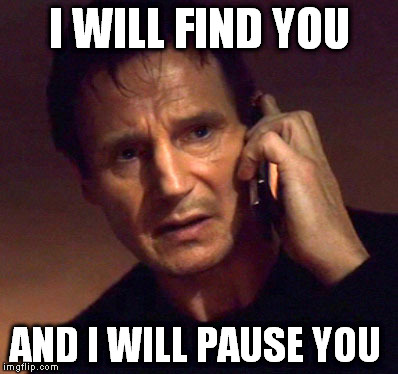












 Figure 1. Simulating a push notification with custom data
via the Push text box in the Service Worker pane
Figure 1. Simulating a push notification with custom data
via the Push text box in the Service Worker pane


 Figure 1. The Does not use images with appropriate aspect
ratios audit
Figure 1. The Does not use images with appropriate aspect
ratios audit
 Figure 2. The Includes front-end JavaScript libraries
with known security vulnerabilities audit
Figure 2. The Includes front-end JavaScript libraries
with known security vulnerabilities audit
 Figure 3. The Unused JavaScript audit
Figure 3. The Unused JavaScript audit
 Figure 4. The Keep server response times low audit
Figure 4. The Keep server response times low audit
 Figure 5. The Browser errors were logged to the console
audit
Figure 5. The Browser errors were logged to the console
audit