![]()
Working with the new CSS Typed Object Model
TL;DR
CSS now has a proper object-based API for working with values in JavaScript.
el.attributeStyleMap.set('padding', CSS.px(42));
const padding = el.attributeStyleMap.get('padding');
console.log(padding.value, padding.unit); // 42, 'px'
The days of concatenating strings and subtle bugs are over!
Heads up: Chrome 66 adds support for the CSS Typed Object Model for a
subset of CSS properties.
Introduction
Old CSSOM
CSS has had an object model (CSSOM) for many years. In fact, any
time you read/set .style in JavaScript you're using it:
// Element styles.
el.style.opacity = 0.3;
typeof el.style.opacity === 'string' // Ugh. A string!?
// Stylesheet rules.
document.styleSheets[0].cssRules[0].style.opacity = 0.3;
New CSS Typed OM
The new CSS Typed Object Model (Typed OM), part of the
Houdini effort, expands this worldview by adding types, methods,
and a proper object model to CSS values. Instead of strings, values are
exposed as JavaScript objects to facilitate performant (and sane) manipulation
of CSS.
Instead of using element.style, you'll be accessing styles through a new
.attributeStyleMap property for elements and a .styleMap property for
stylesheet rules. Both return a StylePropertyMap object.
// Element styles.
el.attributeStyleMap.set('opacity', 0.3);
typeof el.attributeStyleMap.get('opacity').value === 'number' // Yay, a number!
// Stylesheet rules.
const stylesheet = document.styleSheets[0];
stylesheet.cssRules[0].styleMap.set('background', 'blue');
Because StylePropertyMaps are Map-like objects, they support all the usual
suspects (get/set/keys/values/entries), making them flexible to work with:
// All 3 of these are equivalent:
el.attributeStyleMap.set('opacity', 0.3);
el.attributeStyleMap.set('opacity', '0.3');
el.attributeStyleMap.set('opacity', CSS.number(0.3)); // see next section
// el.attributeStyleMap.get('opacity').value === 0.3
// StylePropertyMaps are iterable.
for (const [prop, val] of el.attributeStyleMap) {
console.log(prop, val.value);
}
// → opacity, 0.3
el.attributeStyleMap.has('opacity') // true
el.attributeStyleMap.delete('opacity') // remove opacity.
el.attributeStyleMap.clear(); // remove all styles.
Note that in the second example, opacity is set to string ('0.3') but a
number comes back out when the property is read back later.
If a given CSS property supports numbers, Typed OM will accept a strings as
input, but always returns a number! The analogy between the old CSSOM and the
new Typed OM is similar to how .className grew up and got its own API,
.classList.
Benefits
So what problems is CSS Typed OM trying to solve? Looking at the examples above
(and throughout the rest of this article), you might argue that CSS Typed OM is
far more verbose than the old object model. I would agree!
Before you write off Typed OM, consider some of the key features it brings
to the table:
Fewer bugs. e.g. numerical values are always returned as numbers, not strings.
el.style.opacity += 0.1;
el.style.opacity === '0.30.1' // dragons!
Arithmetic operations & unit conversion. convert between absolute length
units (e.g. px -> cm) and do basic math.
- Value clamping & rounding. Typed OM rounds and/or clamps
values so they're within the acceptable ranges for a property.
- Better performance. The browser has to do less work serializing
and deserializing string values. Now, the engine uses a similar understanding
of CSS values across JS and C++. Tab Akins has shown some early perf benchmarks
that put Typed OM at ~30% faster in operations/sec when compared to using
the old CSSOM and strings. This can be significant for rapid CSS
animations using
requestionAnimationFrame(). crbug.com/808933 tracks
additional performance work in Blink.
- Error handling. New parsing methods brings
error handling in the world of CSS.
- "Should I use camel-cased CSS names or strings?" There's no more guessing if
names are camel-cased or strings (e.g.
el.style.backgroundColor vs
el.style['background-color']). CSS property names in Typed OM are always
strings, matching what you actually write in CSS :)
Browser support & feature detection
Typed OM landed in Chrome 66 and is being implemented in Firefox. Edge has
shown signs of support, but has yet to add it to their
platform dashboard.
Note: Only a subset of CSS properties are supported in
Chrome 66+ for now.
For feature detection, you can check if one of the CSS.* numeric factories
is defined:
if (window.CSS && CSS.number) {
// Supports CSS Typed OM.
}
API Basics
Accessing styles
Values are separate from units in CSS Typed OM. Getting a style returns a
CSSUnitValue containing a value and unit:
el.attributeStyleMap.set('margin-top', CSS.px(10));
// el.attributeStyleMap.set('margin-top', '10px'); // string arg also works.
el.attributeStyleMap.get('margin-top').value // 10
el.attributeStyleMap.get('margin-top').unit // 'px'
// Use CSSKeyWorldValue for plain text values:
el.attributeStyleMap.set('display', new CSSKeywordValue('initial'));
el.attributeStyleMap.get('display').value // 'initial'
el.attributeStyleMap.get('display').unit // undefined
Computed styles
Computed styles
have moved from an API on window to a new method on HTMLElement,
computedStyleMap():
Old CSSOM
el.style.opacity = 0.5;
window.getComputedStyle(el).opacity === "0.5" // Ugh, more strings!
New Typed OM
el.attributeStyleMap.set('opacity', 0.5);
el.computedStyleMap().get('opacity').value // 0.5
Note: One gotcha between window.getComputedStyle() and
element.computedStyleMap() is that the former returns resolved values whereas
the latter returns computed values. For example, Typed OM retains percentage
values (width: 50%), while CSSOM resolves them to lengths (e.g. width: 200px).
Value clamping / rounding
One of the nice features of the new object model is automatic clamping and/or
rounding of computed style values. As an example, let's say you try to set
opacity to a value outside of the acceptable range, [0, 1]. Typed OM clamps
the value to 1 when computing the style:
el.attributeStyleMap.set('opacity', 3);
el.attributeStyleMap.get('opacity').value === 3 // val not clamped.
el.computedStyleMap().get('opacity').value === 1 // computed style clamps value.
Similarly, setting z-index:15.4 rounds to 15 so the value remains an
integer.
el.attributeStyleMap.set('z-index', CSS.number(15.4));
el.attributeStyleMap.get('z-index').value === 15.4 // val not rounded.
el.computedStyleMap().get('z-index').value === 15 // computed style is rounded.
CSS numerical values
Numbers are represented by two types of CSSNumericValue objects in Typed OM:
CSSUnitValue - values that contain a single unit type (e.g. "42px").CSSMathValue - values that contain more than one value/unit such as
mathematical expression (e.g. "calc(56em + 10%)").
Unit values
Simple numerical values ("50%") are represented by CSSUnitValue objects.
While you could create these objects directly (new CSSUnitValue(10, 'px'))
, most of the time you'll be using the CSS.* factory methods:
const {value, unit} = CSS.number('10');
// value === 10, unit === 'number'
const {value, unit} = CSS.px(42);
// value === 42, unit === 'px'
const {value, unit} = CSS.vw('100');
// value === 100, unit === 'vw'
const {value, unit} = CSS.percent('10');
// value === 10, unit === 'percent'
const {value, unit} = CSS.deg(45);
// value === 45, unit === 'deg'
const {value, unit} = CSS.ms(300);
// value === 300, unit === 'ms'
Note: as shown in the examples, these methods can be passed a Number or
String representing a number.
See the spec for the full list
of CSS.* methods.
Math values
CSSMathValue objects represent mathematical expressions and typically
contain more than one value/unit. The common example is creating a CSS calc()
expression, but there are methods for all the CSS functions:
calc(), min(), max().
new CSSMathSum(CSS.vw(100), CSS.px(-10)).toString(); // "calc(100vw + -10px)"
new CSSMathNegate(CSS.px(42)).toString() // "calc(-42px)"
new CSSMathInvert(CSS.s(10)).toString() // "calc(1 / 10s)"
new CSSMathProduct(CSS.deg(90), CSS.number(Math.PI/180)).toString();
// "calc(90deg * 0.0174533)"
new CSSMathMin(CSS.percent(80), CSS.px(12)).toString(); // "min(80%, 12px)"
new CSSMathMax(CSS.percent(80), CSS.px(12)).toString(); // "max(80%, 12px)"
Nested expressions
Using the math functions to create more complex values gets a bit confusing.
Below are a few examples to get you started. I've added extra indentation to
make them easier to read.
calc(1px - 2 * 3em) would be constructed as:
new CSSMathSum(
CSS.px(1),
new CSSMathNegate(
new CSSMathProduct(2, CSS.em(3))
)
);
calc(1px + 2px + 3px) would be constructed as:
new CSSMathSum(CSS.px(1), CSS.px(2), CSS.px(3));
calc(calc(1px + 2px) + 3px) would be constructed as:
new CSSMathSum(
new CSSMathSum(CSS.px(1), CSS.px(2)),
CSS.px(3)
);
Arithmetic operations
One of the most useful features of The CSS Typed OM is that you can perform
mathematical operations on CSSUnitValue objects.
Basic operations
Basic operations (add/sub/mul/div/min/max) are supported:
CSS.deg(45).mul(2) // {value: 90, unit: "deg"}
CSS.percent(50).max(CSS.vw(50)).toString() // "max(50%, 50vw)"
// Can Pass CSSUnitValue:
CSS.px(1).add(CSS.px(2)) // {value: 3, unit: "px"}
// multiple values:
CSS.s(1).sub(CSS.ms(200), CSS.ms(300)).toString() // "calc(1s + -200ms + -300ms)"
// or pass a `CSSMathSum`:
const sum = new CSSMathSum(CSS.percent(100), CSS.px(20)));
CSS.vw(100).add(sum).toString() // "calc(100vw + (100% + 20px))"
Conversion
Absolute length units
can be converted to other unit lengths:
// Convert px to other absolute/physical lengths.
el.attributeStyleMap.set('width', '500px');
const width = el.attributeStyleMap.get('width');
width.to('mm'); // CSSUnitValue {value: 132.29166666666669, unit: "mm"}
width.to('cm'); // CSSUnitValue {value: 13.229166666666668, unit: "cm"}
width.to('in'); // CSSUnitValue {value: 5.208333333333333, unit: "in"}
CSS.deg(200).to('rad').value // "3.49066rad"
CSS.s(2).to('ms').value // 2000
Equality
const width = CSS.px(200);
CSS.px(200).equals(width) // true
const rads = CSS.deg(180).to('rad');
CSS.deg(180).equals(rads.to('deg')) // true
CSS transforms are created with a CSSTransformValue and passing an array of
transform values (e.g. CSSRotate, CSScale, CSSSkew, CSSSkewX,
CSSSkewY). As an example, say you want to re-create this CSS:
transform: rotateZ(45deg) scale(0.5) translate3d(10px,10px,10px);
Translated into Typed OM:
const transform = new CSSTransformValue([
new CSSRotate(CSS.deg(45)),
new CSSScale(CSS.number(0.5), CSS.number(0.5)),
new CSSTranslate(CSS.px(10), CSS.px(10), CSS.px(10))
]);
In addition to its verbosity (lolz!), CSSTransformValue has some cool
features. It has a boolean property to differentiate 2D and 3D transforms
and a .toMatrix() method to return the DOMMatrix representation of a
transform:
new CSSTranslate(CSS.px(10), CSS.px(10)).is2D // true
new CSSTranslate(CSS.px(10), CSS.px(10), CSS.px(10)).is2D // false
new CSSTranslate(CSS.px(10), CSS.px(10)).toMatrix() // DOMMatrix
Example: animating a cube
Let's see a practical example of using transforms. We'll using JavaScript
and CSS transforms to animate a cube.
const rotate = new CSSRotate(0, 0, 1, CSS.deg(0));
const transform = new CSSTransformValue([rotate]);
const box = document.querySelector('#box');
box.attributeStyleMap.set('transform', transform);
(function draw() {
requestAnimationFrame(draw);
transform[0].angle.value += 5; // Update the transform's angle.
// rotate.angle.value += 5; // Or, update the CSSRotate object directly.
box.attributeStyleMap.set('transform', transform); // commit it.
})();
Notice that:
- Numerical values means we can increment the angle directly using math!
- Rather than touching the DOM or reading back a value on every frame (e.g.
no
box.style.transform=`rotate(0,0,1,${newAngle}deg)`), the
animation is driven by updating the underlying CSSTransformValue data
object, improving performance.
Demo
Below, you'll see a red cube if your browser supports Typed OM. The cube
starts rotating when you mouse over it. The animation is powered by CSS Typed
OM! 🤘
Drats! Sorry, your browser doesn't support Typed OM.
CSS custom properties values
CSS var() become a CSSVariableReferenceValue object in the Typed OM.
Their values get parsed into CSSUnparsedValue because they can take any
type (px, %, em, rgba(), etc).
const foo = new CSSVariableReferenceValue('--foo');
// foo.variable === '--foo'
// Fallback values:
const padding = new CSSVariableReferenceValue(
'--default-padding', new CSSUnparsedValue(['8px']));
// padding.variable === '--default-padding'
// padding.fallback instanceof CSSUnparsedValue === true
// padding.fallback[0] === '8px'
If you want to get the value of a custom property, there's a bit of work to do:
<style>
body {
--foo: 10px;
}
</style>
<script>
const styles = document.querySelector('style');
const foo = styles.sheet.cssRules[0].styleMap.get('--foo').trim();
console.log(CSSNumericValue.parse(foo).value); // 10
</script>
Position values
CSS properties that take a space-separated x/y position such as
object-position are represented by CSSPositionValue objects.
const position = new CSSPositionValue(CSS.px(5), CSS.px(10));
el.attributeStyleMap.set('object-position', position);
console.log(position.x.value, position.y.value);
// → 5, 10
Parsing values
The Typed OM introduces parsing methods to the web platform! This means you can
finally parse CSS values programmatically, before trying to use it! This
new capability is a potential life saver for catching early bugs and malformed
CSS.
Parse a full style:
const css = CSSStyleValue.parse(
'transform', 'translate3d(10px,10px,0) scale(0.5)');
// → css instanceof CSSTransformValue === true
// → css.toString() === 'translate3d(10px, 10px, 0) scale(0.5)'
Parse values into CSSUnitValue:
CSSNumericValue.parse('42.0px') // {value: 42, unit: 'px'}
// But it's easier to use the factory functions:
CSS.px(42.0) // '42px'
Error handling
Example - check if the CSS parser will be happy with this transform value:
try {
const css = CSSStyleValue.parse('transform', 'translate4d(bogus value)');
// use css
} catch (err) {
console.err(err);
}
Conclusion
It's nice to finally have an updated object model for CSS. Working with strings
never felt right to me. The CSS Typed OM API is a bit verbose, but hopefully it
results in fewer bugs and more performant code down the line.








 to expand the Contrast Ratio section.
The white line in the Color Spectrum box represents the boundary between colors that meet
the recommended contrast ratio, and those that don't. For example, since the grey color in
Figure 6 meets recommendations, that means that all of the colors below the white line also
meet recommendations.
to expand the Contrast Ratio section.
The white line in the Color Spectrum box represents the boundary between colors that meet
the recommended contrast ratio, and those that don't. For example, since the grey color in
Figure 6 meets recommendations, that means that all of the colors below the white line also
meet recommendations.
 button
when stepping into code that passes messages between threads, and asynchronous code.
If you want the previous stepping behavior, you can use the new Step
button
when stepping into code that passes messages between threads, and asynchronous code.
If you want the previous stepping behavior, you can use the new Step
 button, instead.
button, instead.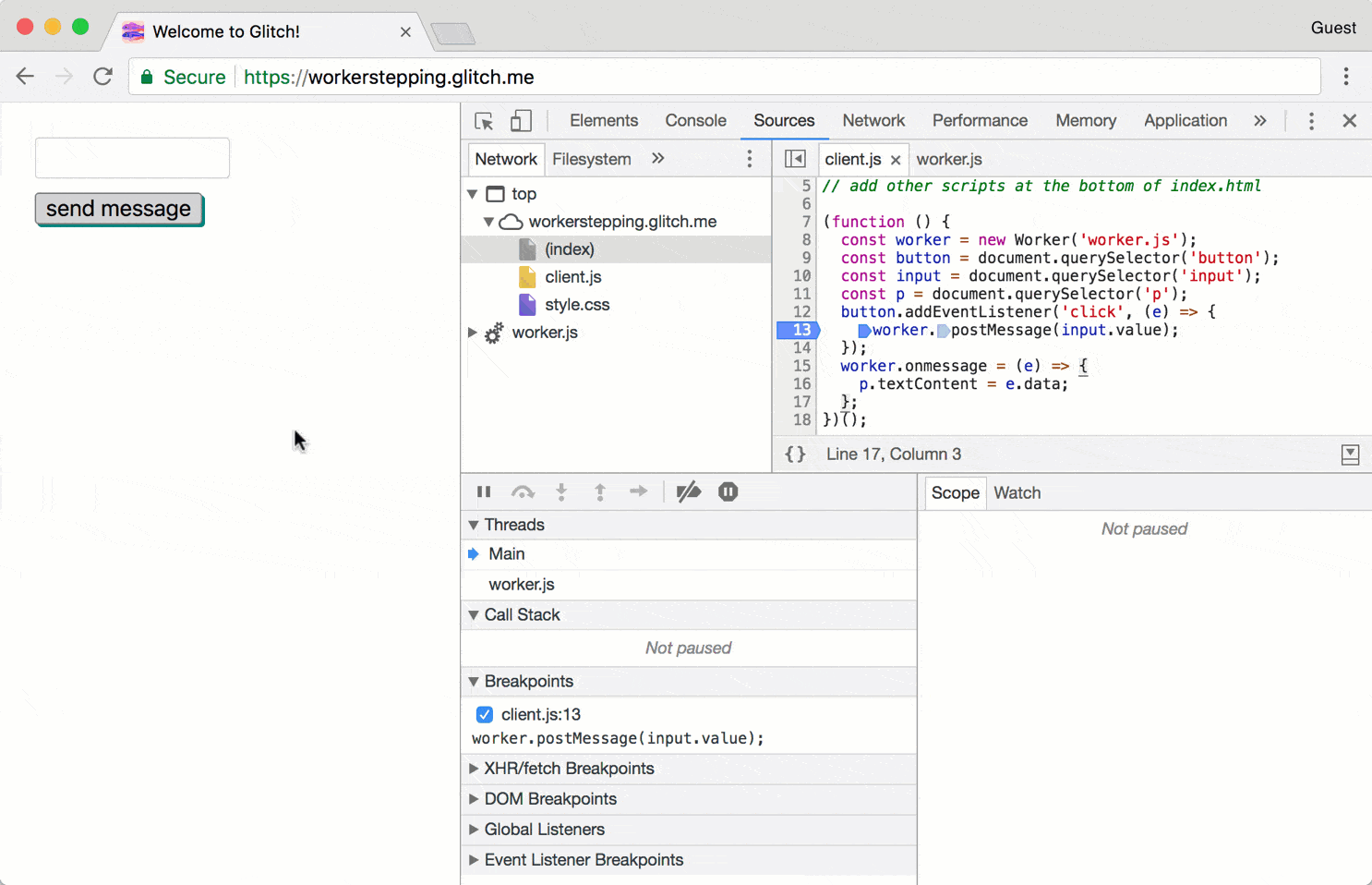

































 to make your query case-sensitive. Click
Use Regular Expression
to make your query case-sensitive. Click
Use Regular Expression  to show any results that
match the pattern you provide. You don't need to wrap your RegEx in forward slashes.
to show any results that
match the pattern you provide. You don't need to wrap your RegEx in forward slashes.





 . The button changes to Resume Script
Execution
. The button changes to Resume Script
Execution  .
. .
.




